![]()
I’ve written this post using Writer Pro for OS X and iOS. Writer Pro is the second application developed by Information Architects Inc. after the successful iA Writer, the minimalist, distraction-free writing app.
Contrary to , I like this software. If you are planning to buy it read on.
Workflow
The reason I like Writer Pro is because it fills a void in my workflow. I neither use Evernote nor OneNote, so the notes for my blog posts are usually scattered over different apps. One reason I don’t use note taking apps is because they don’t allow me to seamlessly move from note taking to writing. They obviously excel at note taking, but the moment you want to expand those ideas you need to move/copy those notes in a writing app. That quite often adds friction to the process.
Writer Pro eliminates this friction by allowing you to seamlessly switch from a note taking mode, to writing mode. You do this by simply moving a slider. When you do that, two things happen:
- The app physically moves the file from a Draft folder to a Write folder (organization)
- Writer Pro changes the font and colour of your screen to something more suitable for long writing (visual change).
I like having the software manage the file location automatically, because it allows me to keep my drafts neatly separated from the in progress files.
The way Writer Pro defines the Write step in its workflow is more like a visual help than anything else. By seeing a different font/screen colours, your mind associates that step with a writing environment rather than a note taking one. The font used is also optimized for long writing. I believe that the idea is good, but I’m keen on seeing it expanded.
For example, it’d be nice to be able to delete some paragraphs from the Write section but keep them intact in the Note side. What I’m thinking is a use case in which I write down a bunch of ideas in the Note section. Of those ideas, I decide to include only a subset of them in my article. In this scenario, it’d be very useful to be able to keep the original notes untouched for future reference. At the moment any changes you make in the Write section are also applied to the previous workflow sections.
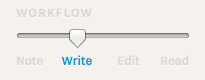
The same concept to organize/visualize your articles is used when moving from Write to Edit and then Read modes in Writer Pro’s workflow system.
The patent issue
In December 2013, The Verge published an article summarizing the patent filing submitted by iA in order to protect and license Syntax Control — the technology used in Writer Pro to highlight particular sections of your articles. The application is able to highlight sentences, adjectives, nouns, adverbs, verbs, prepositions and conjunctions:

The whole dispute behind the patent filing was around the fact that iA wanted to claim and defend its technology by licensing it. The caveat is that such technology is already part of OS X and iOS API (in the NSLinguisticTagger API). That was a nasty dispute, with some famous bloggers clearly going against Writer Pro. After clarifying the issue, iA withdrew the patent filing and closed the incident.
I really don’t have an opinion on this issue. My knowledge about patent laws is non-existent. For this reason, my decision to purchase Writer App was solely driven by my need to improve my writing workflow.
What I love
Like the well known iA Writer, its richer sibling has:
- Excellent real-time iCloud sync support. It really works well and it’s fast compared to my experience with
- Compatible Mac and iOS versions
- The beautiful Nitti Light typeface in Write mode.
On top of that, Writer Pro finally adds a welcome Command + K shortcut to insert Markdown links.
What I liked in iA Writer is still there, and that obviously includes the usual minimalist UI and its stability.
What could be improved
There are a couple of features (can I ask for a feature change please?) that I don’t understand and that I’d like to see them tackled.
No auto numbering for lists
That means that unless you manually create a numbered list as 1., 2., etc. your lists will appear in Write mode with all items listed as 1., 1., 1. etc. The export to HTML is formatted with the correct numbering though. Frankly it’s annoying that I am unable to see my lists with the correct numbering while editing my articles.
Bulleted lists don’t add a new item after pressing enter
That makes me wonder what the purpose of Command + L is. Command + L is the keyboard shortcut to enter unordered lists. It is useful when you want to transform a number of rows in a list, but it doesn’t have any effect when adding an item after another. The result is that you’re faster adding lists by simply typing the ‘-‘ sign, your item, press enter, type ‘-‘ and so on.
I have still to see a convincing explanation of the above behaviour.
Conclusions
The applications for Mac and iOS are not cheap. Two separate purchases of $ 19.99 for the and are needed to seamlessly edit your articles across devices. Nevertheless, the apps are good, I like them and they have lots of potential if the developers decide to expand the way the workflow introduced in this app works.